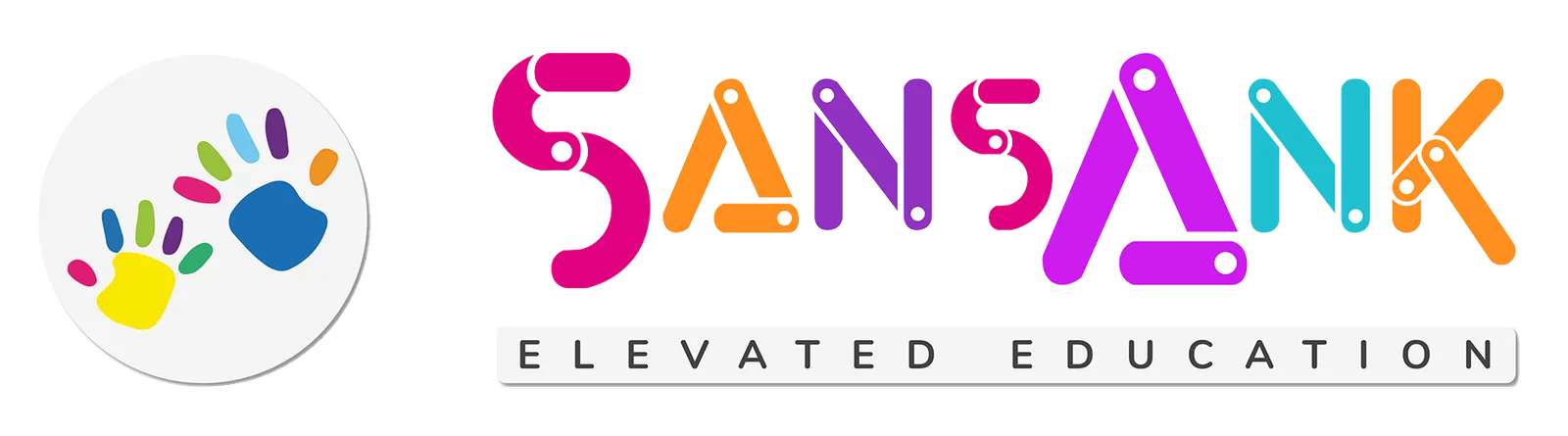Combo Microsoft Excel Word PowerPoint - Basic to Advance
About This Course
SansAnk Academy offers a comprehensive Microsoft PowerPoint, Excel, and Word course that provides comprehensive training on these applications, enabling participants to create impactful presentations, efficiently manage data, and skillfully produce documents for enhanced productivity across personal, academic, and professional domains.
What You'll Learn
The learning objective of this course is to equip participants with proficient skills in Microsoft PowerPoint, Excel, and Word, enabling them to create engaging presentations, effectively manage data, and produce professional documents, fostering productivity and effective communication across personal, academic, and professional contexts.
Course Details-Basic to Intermediate
- Price- 7,500/-
- Duration - 5 week
- Batch size - 1 to 5 candidates
Course Details-Basic to Advanced
- Price- 9,500/-
- Duration - 8 weeks
- Batch size - 1 to 5 candidates
Course Benefits
- Academy Certificate
- Experienced instructors
- Life-time notes access
- Training recording
- Ongoing support and discussions for enhanced learning.
- Case studies - Hands-on practice
Eligibility
There are no specific prerequisites; open to all individuals, including students and professionals; basic computer literacy is recommended but not mandatory.
Curriculum
Basic to Intermediate
Microsoft Word
A desktop is a personal computer system designed to sit on a desk and perform various tasks, including word processing. Microsoft Word is a widely used word processing software developed by Microsoft, allowing users to create, edit, and format documents with ease.
To start MS Word, simply search for "Word" in the Windows Start menu or use the Spotlight search on Mac, then click on the Microsoft Word app icon.
The interface of Microsoft Word is the graphical layout that includes menus, toolbars, and the workspace where you create and edit documents.
The Ribbon is the top horizontal toolbar in Word that houses various tabs, each containing commands and tools for different document-related tasks.
The File tab, located at the top left, provides access to document management functions like creating, opening, saving, and printing files.
These are fundamental actions in Word. You enter text, edit it by making changes, select portions for formatting, and save your document to store your work.
This involves adjusting the appearance of your text and document elements, including fonts, styles, alignment, and more.
Page Layout options allow you to control page size, margins, orientation, and other settings to customize the appearance of your document.
Tabs within Word, such as Home, Insert, and Page Layout, organize commands and functions related to specific document tasks
Tables in Word help organize data into rows and columns, ideal for creating structured lists, schedules, or data presentations.
Word Styles are sets of formatting attributes that you can apply to text, headings, or other document elements for consistent formatting.
You can insert images into your Word document to enhance its visual appeal or illustrate concepts.
You can embed videos in Word documents to make presentations or instructional materials more engaging.
Mail Merge is a feature that automates the process of creating personalized documents like letters or emails for a large recipient list.
Word can generate a Table of Contents based on document headings, and you can format it to suit your style preferences.
These options allow you to configure document properties, set print settings, and preview your document before printing or sharing it electronically.
Microsoft Excel
Microsoft Excel Fundamentals encompass the basic skills and knowledge required to efficiently navigate and utilize Excel for tasks such as data entry, formula creation, formatting, and basic charting. These skills enable users to work with data, perform calculations, and present information effectively using Excel's spreadsheet functionalities.
This involves inputting and adjusting text or mathematical expressions within Excel cells, allowing users to create data tables, perform calculations, and manage information efficiently.
Basic functions in Excel involve using pre-built mathematical operations like SUM, AVERAGE, and COUNT to quickly analyze and manipulate data without the need for complex formulas.
Modifying a worksheet encompasses tasks such as adding, deleting, or rearranging rows and columns, as well as adjusting cell formatting and layout to tailor the spreadsheet to specific needs.
This involves applying various formatting options to data, including changing fonts, colors, borders, and cell alignment, to enhance the visual presentation and clarity of information.
Excel allows users to incorporate images and shapes into worksheets, which can be useful for adding visual elements or logos to reports and presentations.
Users can create basic charts in Excel to visually represent data, such as bar graphs or pie charts, to better understand and communicate trends and patterns.
This involves configuring and printing Excel worksheets, ensuring that the document appears correctly on paper or as a digital output.
Excel templates are pre-designed spreadsheets that provide a starting point for specific tasks or industries, streamlining the creation of common documents like budgets or calendars.
Excel lists are organized data sets that allow for easy sorting and filtering, making it simpler to manage and analyze large amounts of information.
Excel offers functions tailored for working with lists, such as sorting, filtering, and summarizing data, enhancing data management capabilities.
Data validation ensures that data entered into Excel meets specific criteria, reducing errors and ensuring data accuracy.
Users can import data from external sources into Excel or export Excel data to other formats like CSV, enhancing data integration and sharing capabilities.
Excel can handle large datasets through features like pivot tables, which allow users to analyze and summarize extensive data quickly and efficiently.
MS PowerPoint
Microsoft PowerPoint is a popular presentation software that allows users to create visually engaging slideshows. It offers a user-friendly interface with tools for creating, editing, and delivering presentations, making it an essential tool for business and educational purposes.
In PowerPoint, you can easily add and format text on slides, adjusting fonts, sizes, colors, and alignment to enhance readability and aesthetics. You can also utilize bullet points, numbering, and various text effects to emphasize key information.
Customizing the slide background is crucial for visual appeal. PowerPoint offers options to change background colors, add gradients, textures, or even insert images as backgrounds, ensuring your slides match the theme and message of your presentation.
Beyond basic text formatting, PowerPoint provides advanced text editing features like text boxes, WordArt, and text effects. These tools enable you to create visually stunning titles, headings, and labels within your presentation.
You can enrich your PowerPoint presentations by adding graphical elements such as images, icons, shapes, and SmartArt. These visuals help convey information effectively and make your slides more engaging.
PowerPoint offers a wide range of chart types, from bar graphs to pie charts, which you can use to represent data and trends visually. You can easily input data and customize chart elements to make your information more comprehensible.
Tables in PowerPoint allow you to organize and display data in a structured format. You can create and format tables to present data neatly, making it easier for your audience to grasp the information.
Once your presentation is ready, you can use PowerPoint's delivery features to present it effectively. This includes options for setting up slide shows, rehearsing timings, using presenter view, and even broadcasting or sharing your presentation with remote audiences.
Basic to Advance
MS Word
Microsoft Word allows you to create forms with interactive elements like text fields, checkboxes, and drop-down lists. These forms are useful for surveys, questionnaires, and data collection, enabling users to input information electronically.
Word templates are pre-designed document formats that can be customized for specific purposes. They streamline document creation by providing a consistent layout and formatting, saving time and ensuring brand or style consistency.
Word offers various levels of document protection, including password protection, to control who can access or edit a document. This feature is essential for safeguarding sensitive information and maintaining document integrity.
Tracking changes in Word allows multiple users to collaborate on a document while keeping a record of edits. Users can suggest changes, and the document owner can review and accept or reject them, making it easier to manage collaborative writing projects.
Footnotes and endnotes in Word enable you to provide additional information, explanations, or references within a document. Footnotes appear at the bottom of the page, while endnotes appear at the end of a section or the entire document.
Word provides tools for adding citations and creating bibliographies in various citation styles. You can easily manage your sources and ensure proper referencing in academic papers and research documents.
You can use captions to label figures, tables, and other objects in your document. Cross-references allow you to refer readers to these labeled items automatically, ensuring clarity and easy navigation within longer documents.
An index in Word is a list of keywords or topics with page numbers, making it easier for readers to find specific content within a document. Word can generate an index automatically based on your specified keywords and references.
MS Excel
PivotTables in Excel are powerful tools for summarizing and analyzing large sets of data. They allow users to rearrange and aggregate data dynamically, helping to uncover insights and trends from complex datasets.
PowerPivot is an Excel add-in that enhances data analysis capabilities by enabling users to create data models, relationships, and calculations from multiple data sources. It's particularly useful for handling extensive data sets with advanced calculations.
Conditional functions in Excel, like IF, SUMIF, and COUNTIF, allow you to perform calculations based on specified conditions. These functions help automate decision-making processes and perform calculations selectively.
Excel's lookup functions, such as VLOOKUP and HLOOKUP, enable users to search for specific data in a table and retrieve related information. They are invaluable for data retrieval and analysis.
Text functions in Excel, like CONCATENATE and LEFT, manipulate and format text strings within cells. They're helpful for tasks like combining text, extracting portions of text, or converting text formats.
The audit worksheet tools in Excel assist in reviewing and tracing formulas, detecting errors, and ensuring the accuracy of complex spreadsheets. Features like the Formula Auditing toolbar help with visualizing formula relationships.
Excel allows users to protect worksheets and workbooks by setting passwords or specifying access permissions. This ensures the integrity and confidentiality of sensitive data.
Excel's "What If?" tools, including Data Tables and Scenario Manager, help users explore various scenarios by changing input values and instantly seeing the impact on calculated results. They are essential for decision analysis and planning.
Macros in Excel are recorded sequences of actions that can be automated. Visual Basic for Applications (VBA) is a programming language used to create custom macros and automate complex tasks in Excel.
The Macro Recorder in Excel records user actions and converts them into VBA code. It's a handy tool for beginners to automate repetitive tasks without writing code manually.
VBA (Visual Basic for Applications) is a powerful programming language that extends Excel's functionality. Users can create custom functions, automate tasks, and develop interactive applications within Excel using VBA.
Excel allows users to import data from external text files (e.g., CSV, TXT) into worksheets. This feature simplifies the process of working with data from various sources and integrating it into Excel for analysis and reporting.
MS PowerPoint
Customizing the interface in software like Microsoft PowerPoint involves tailoring the toolbars, ribbons, and settings to your specific workflow preferences. This personalization enhances efficiency by placing frequently used commands and tools within easy reach, streamlining your work experience.
SmartArt in PowerPoint provides visually appealing ways to represent ideas and concepts through diagrams and graphics. It simplifies complex information, making it more understandable for your audience and adding a professional touch to your presentations.
Enhance your PowerPoint presentations by embedding multimedia elements like images, videos, and audio. These elements can captivate your audience, explain concepts more effectively, and create engaging and informative slides.
Animation in PowerPoint allows you to add movement to text, images, and other slide elements, bringing your presentation to life. Effective use of animation can help you emphasize key points and maintain audience engagement.
PowerPoint offers customization options for your slide show, such as slide transitions, timing, and presenter view settings. Tailoring these aspects ensures your presentation flows smoothly and meets your specific delivery needs.
After creating your presentation, you can distribute it to your audience through various means, including email, sharing on cloud storage platforms, or converting it to PDF format. Consider your audience's accessibility preferences when choosing a distribution method
PowerPoint tips and tricks encompass a wide range of techniques and shortcuts to improve your efficiency and presentation quality. Learning these can help you become a more proficient PowerPoint user, from keyboard shortcuts to design principles.
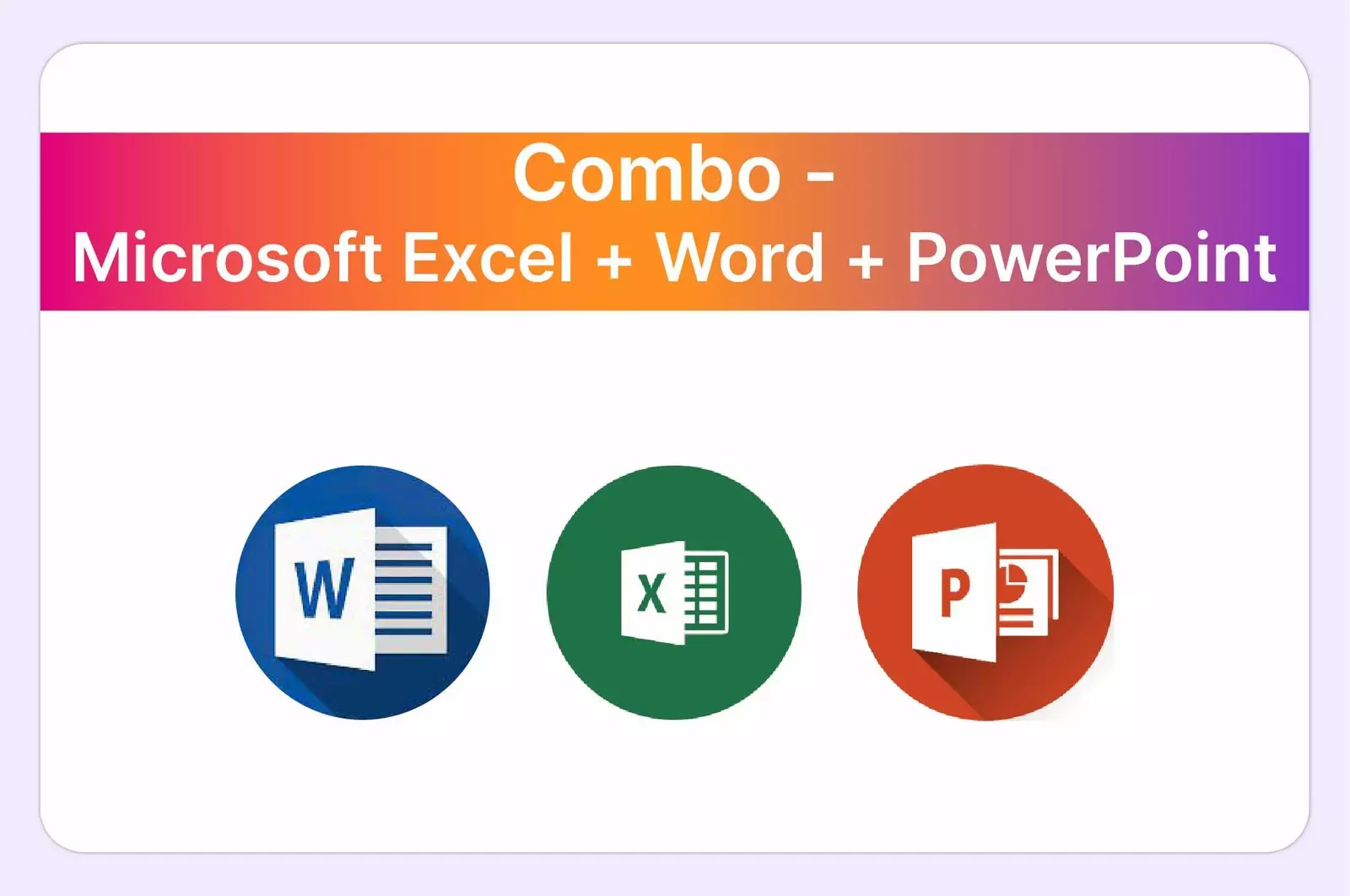
Have Any Question?
“Unlock Your Potential Today! Connect with Us and Take the First Step towards a Brighter Future!”
- +91-62651-60006
- teachme@sansank.com