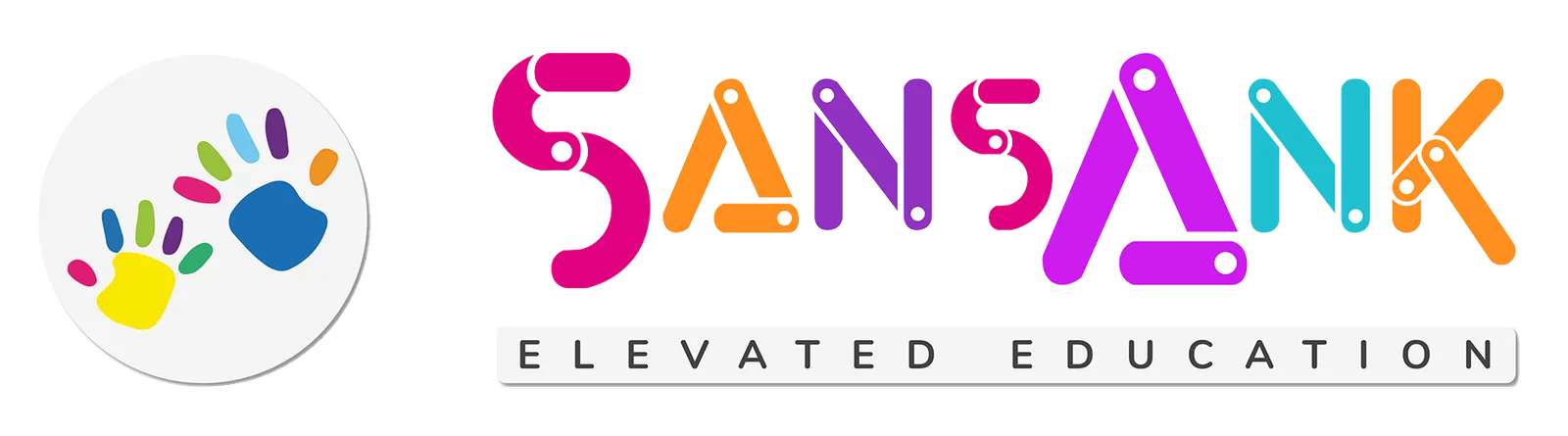Microsoft PowerPoint - Basic to Advance
About This Course
SansAnk Academy offers a comprehensive Microsoft PowerPoint course that provides participants with essential skills to create impactful presentations for effective communication in personal, academic, and professional settings.
What You'll Learn
The learning objective is to create engaging presentations with impactful visuals and dynamic delivery using Microsoft PowerPoint for effective communication in various settings.
Course Details-Basic to Intermediate
- Price- 2,500/-
- Duration - 1 week
- Batch size - 1 to 5 candidates
Course Details-Basic to Advanced
- Price- 3,000/-
- Duration - 2 weeks
- Batch size - 1 to 5 candidates
Course Benefits
- Academy Certificate
- Experienced instructors
- Life-time notes access
- Training recording
- Ongoing support and discussions for enhanced learning.
- Case studies - Hands-on practice
Eligibility
There are no specific prerequisites; open to all individuals, including students and professionals; basic computer literacy is recommended but not mandatory.
Curriculum
Basic to Intermediate
Microsoft PowerPoint is a popular presentation software that allows users to create visually engaging slideshows. It offers a user-friendly interface with tools for creating, editing, and delivering presentations, making it an essential tool for business and educational purposes.
In PowerPoint, you can easily add and format text on slides, adjusting fonts, sizes, colors, and alignment to enhance readability and aesthetics. You can also utilize bullet points, numbering, and various text effects to emphasize key information.
Customizing the slide background is crucial for visual appeal. PowerPoint offers options to change background colors, add gradients, textures, or even insert images as backgrounds, ensuring your slides match the theme and message of your presentation.
Beyond basic text formatting, PowerPoint provides advanced text editing features like text boxes, WordArt, and text effects. These tools enable you to create visually stunning titles, headings, and labels within your presentation.
You can enrich your PowerPoint presentations by adding graphical elements such as images, icons, shapes, and SmartArt. These visuals help convey information effectively and make your slides more engaging.
PowerPoint offers a wide range of chart types, from bar graphs to pie charts, which you can use to represent data and trends visually. You can easily input data and customize chart elements to make your information more comprehensible.
Tables in PowerPoint allow you to organize and display data in a structured format. You can create and format tables to present data neatly, making it easier for your audience to grasp the information.
Once your presentation is ready, you can use PowerPoint's delivery features to present it effectively. This includes options for setting up slide shows, rehearsing timings, using presenter view, and even broadcasting or sharing your presentation with remote audiences.
Basic to Advance
Customizing the interface in software like Microsoft PowerPoint involves tailoring the toolbars, ribbons, and settings to your specific workflow preferences. This personalization enhances efficiency by placing frequently used commands and tools within easy reach, streamlining your work experience.
SmartArt in PowerPoint provides visually appealing ways to represent ideas and concepts through diagrams and graphics. It simplifies complex information, making it more understandable for your audience and adding a professional touch to your presentations.
Enhance your PowerPoint presentations by embedding multimedia elements like images, videos, and audio. These elements can captivate your audience, explain concepts more effectively, and create engaging and informative slides.
Animation in PowerPoint allows you to add movement to text, images, and other slide elements, bringing your presentation to life. Effective use of animation can help you emphasize key points and maintain audience engagement.
PowerPoint offers customization options for your slide show, such as slide transitions, timing, and presenter view settings. Tailoring these aspects ensures your presentation flows smoothly and meets your specific delivery needs.
After creating your presentation, you can distribute it to your audience through various means, including email, sharing on cloud storage platforms, or converting it to PDF format. Consider your audience's accessibility preferences when choosing a distribution method
PowerPoint tips and tricks encompass a wide range of techniques and shortcuts to improve your efficiency and presentation quality. Learning these can help you become a more proficient PowerPoint user, from keyboard shortcuts to design principles.
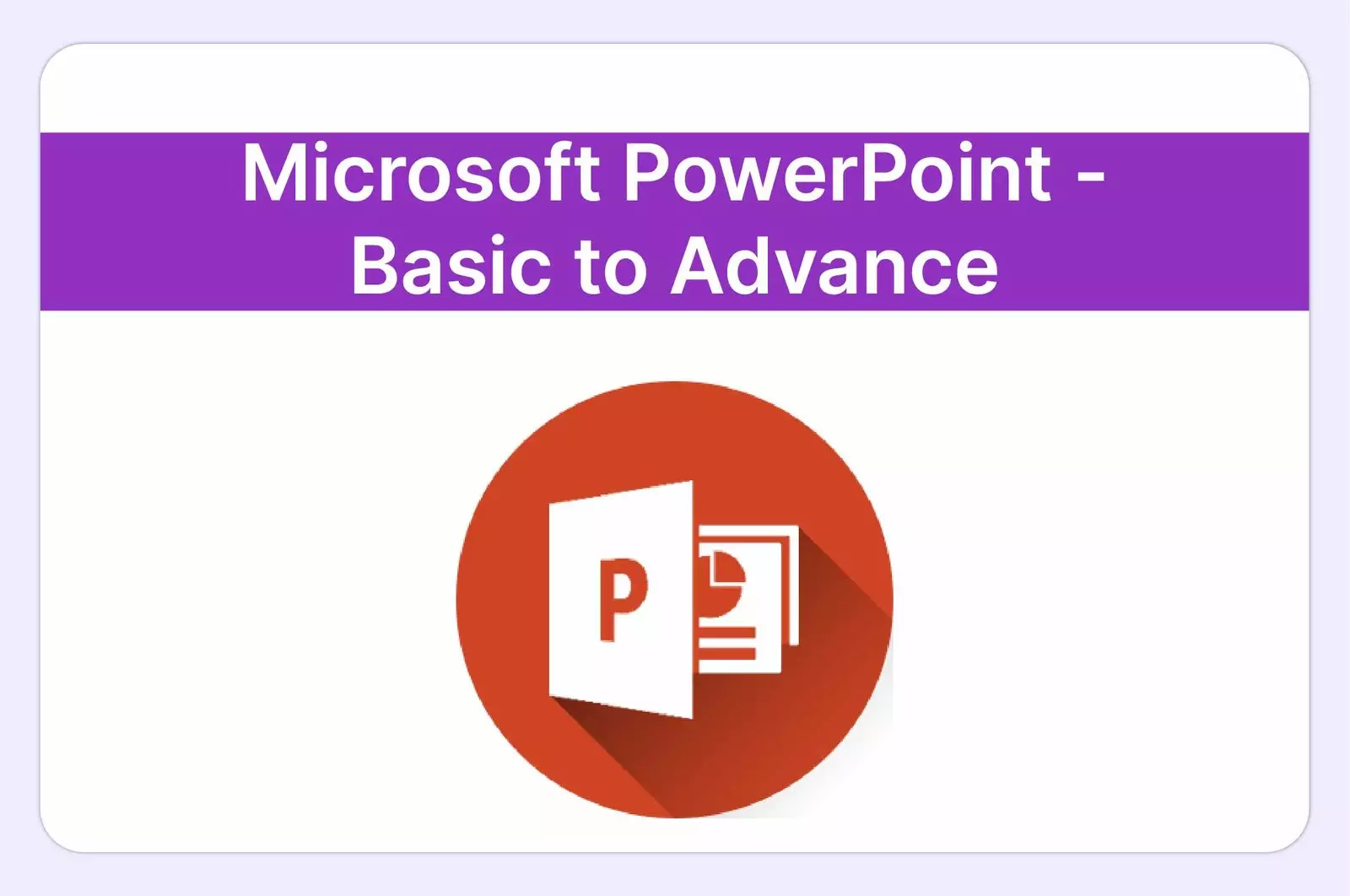
Have Any Question?
“Unlock Your Potential Today! Connect with Us and Take the First Step towards a Brighter Future!”
- +91-62651-60006
- teachme@sansank.com