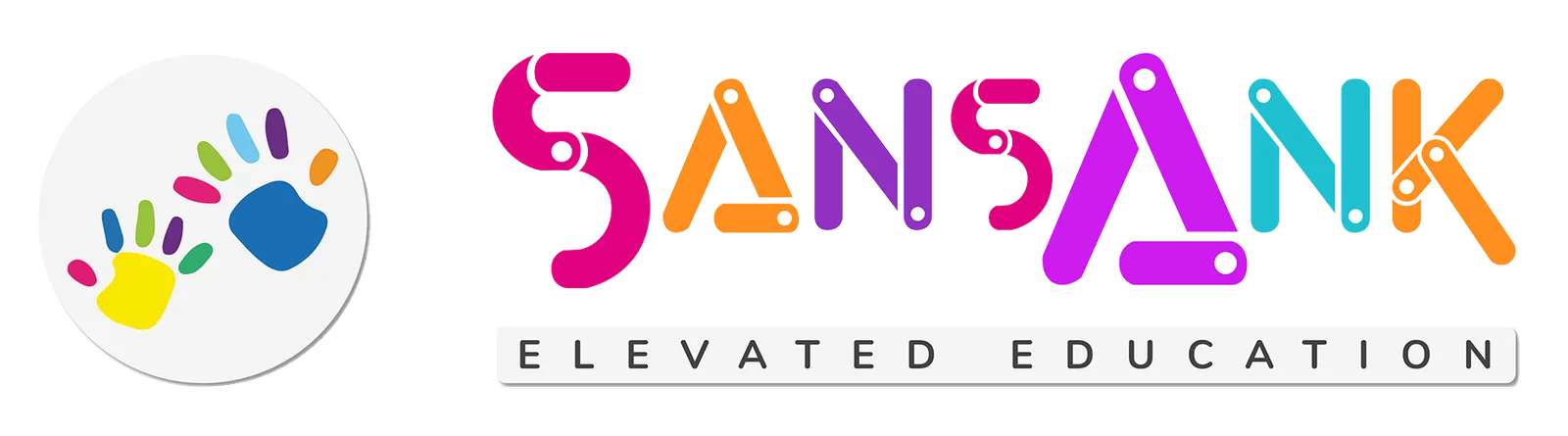Microsoft Word - Basic to Advance
About This Course
SansAnk Academy offers a comprehensive Microsoft Word course that provides in-depth training on essential features and functionalities of Microsoft Word. This course equips students with advanced skills in document creation, formatting, collaboration, and productivity.
What You'll Learn
The learning objective of this course is to enable students to proficiently utilize Microsoft Word for creating, formatting, and collaborating on various documents, enhancing their productivity and professional communication skills.
Course Details-Basic to Intermediate
- Price- 2,500/-
- Duration - 1 week
- Batch size - 1 to 5 candidates
Course Details-Basic to Advanced
- Price- 3,000/-
- Duration - 2 weeks
- Batch size - 1 to 5 candidates
Course Benefits
- Academy Certificate
- Experienced instructors
- Life-time notes access
- Training recording
- Ongoing support and discussions for enhanced learning.
- Case studies - Hands-on practice
Eligibility
There are no specific eligibility criteria for the Microsoft Word course offered by SansAnk Academy. It is open to anyone interested in learning and improving their skills in using Microsoft Word.
Curriculum
Basic to Intermediate
A desktop is a personal computer system designed to sit on a desk and perform various tasks, including word processing. Microsoft Word is a widely used word processing software developed by Microsoft, allowing users to create, edit, and format documents with ease.
To start MS Word, simply search for "Word" in the Windows Start menu or use the Spotlight search on Mac, then click on the Microsoft Word app icon.
The interface of Microsoft Word is the graphical layout that includes menus, toolbars, and the workspace where you create and edit documents.
The Ribbon is the top horizontal toolbar in Word that houses various tabs, each containing commands and tools for different document-related tasks.
The File tab, located at the top left, provides access to document management functions like creating, opening, saving, and printing files.
These are fundamental actions in Word. You enter text, edit it by making changes, select portions for formatting, and save your document to store your work.
This involves adjusting the appearance of your text and document elements, including fonts, styles, alignment, and more.
Page Layout options allow you to control page size, margins, orientation, and other settings to customize the appearance of your document.
Tabs within Word, such as Home, Insert, and Page Layout, organize commands and functions related to specific document tasks
Tables in Word help organize data into rows and columns, ideal for creating structured lists, schedules, or data presentations.
Word Styles are sets of formatting attributes that you can apply to text, headings, or other document elements for consistent formatting.
You can insert images into your Word document to enhance its visual appeal or illustrate concepts.
You can embed videos in Word documents to make presentations or instructional materials more engaging.
Mail Merge is a feature that automates the process of creating personalized documents like letters or emails for a large recipient list.
Word can generate a Table of Contents based on document headings, and you can format it to suit your style preferences.
These options allow you to configure document properties, set print settings, and preview your document before printing or sharing it electronically.
Advance
Microsoft Word allows you to create forms with interactive elements like text fields, checkboxes, and drop-down lists. These forms are useful for surveys, questionnaires, and data collection, enabling users to input information electronically.
Word templates are pre-designed document formats that can be customized for specific purposes. They streamline document creation by providing a consistent layout and formatting, saving time and ensuring brand or style consistency.
Word offers various levels of document protection, including password protection, to control who can access or edit a document. This feature is essential for safeguarding sensitive information and maintaining document integrity.
Tracking changes in Word allows multiple users to collaborate on a document while keeping a record of edits. Users can suggest changes, and the document owner can review and accept or reject them, making it easier to manage collaborative writing projects.
Footnotes and endnotes in Word enable you to provide additional information, explanations, or references within a document. Footnotes appear at the bottom of the page, while endnotes appear at the end of a section or the entire document.
Word provides tools for adding citations and creating bibliographies in various citation styles. You can easily manage your sources and ensure proper referencing in academic papers and research documents.
You can use captions to label figures, tables, and other objects in your document. Cross-references allow you to refer readers to these labeled items automatically, ensuring clarity and easy navigation within longer documents.
An index in Word is a list of keywords or topics with page numbers, making it easier for readers to find specific content within a document. Word can generate an index automatically based on your specified keywords and references.
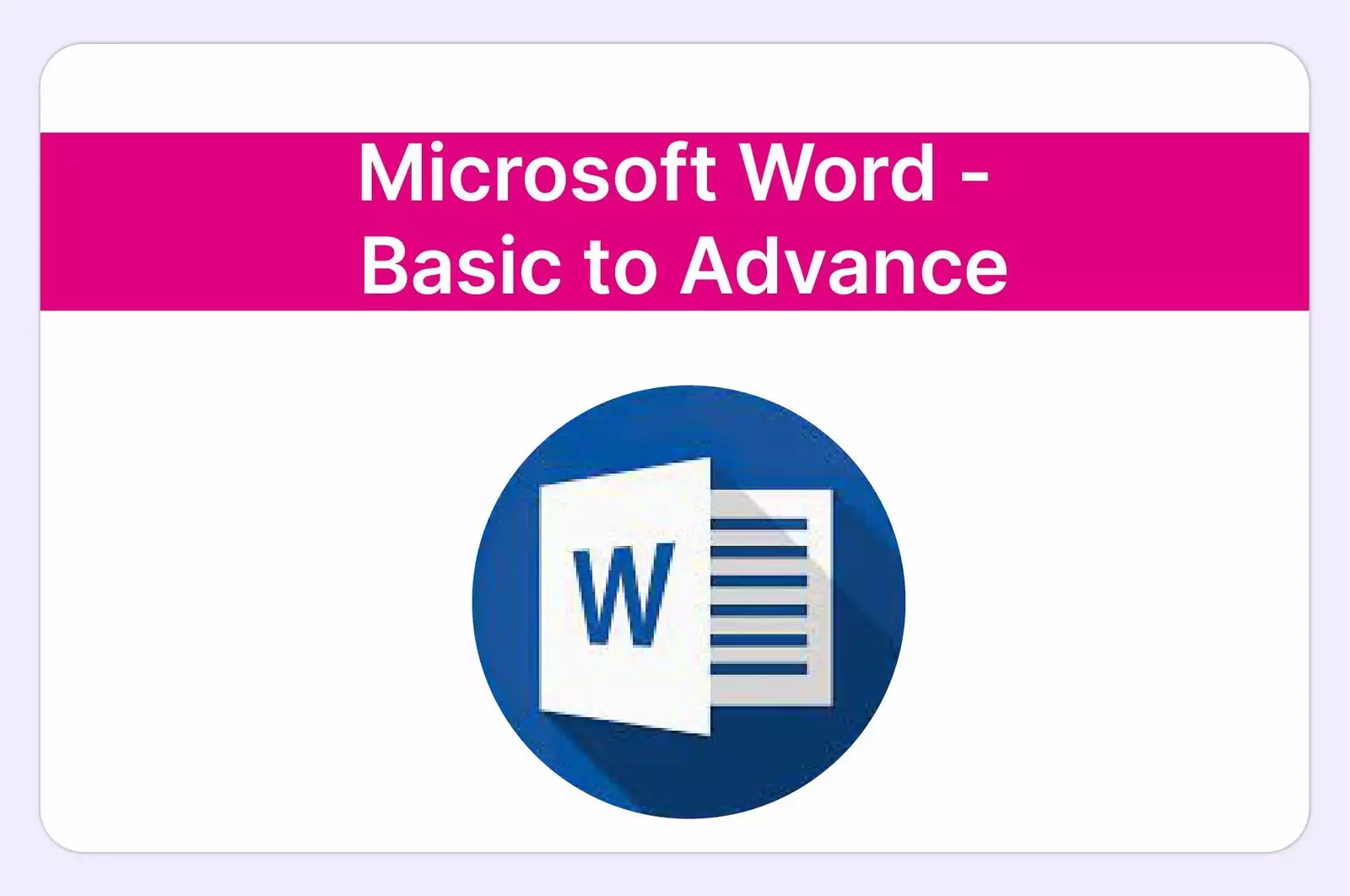
Have Any Question?
“Unlock Your Potential Today! Connect with Us and Take the First Step towards a Brighter Future!”
- +91-62651-60006
- teachme@sansank.com